In this chapter, you will learn how to key frame a Blender animation by adding an audio file to your project and syncing your robot’s movements to the sound.
you’re just joining us, you will want to start with Part 1, Beginner Blender Tutorial: How to Model & Animate a Robot.

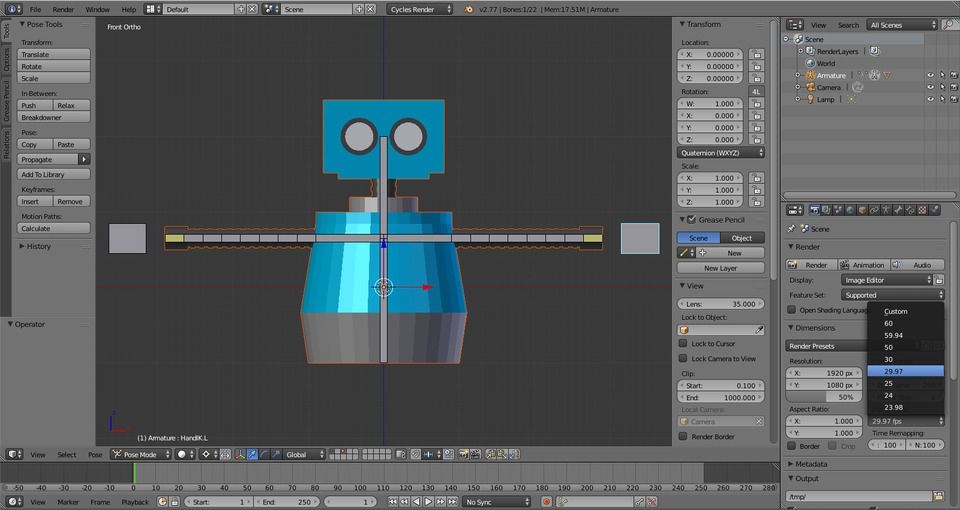
In the Properties panel under Render, set the Frame Rate to 29.97.
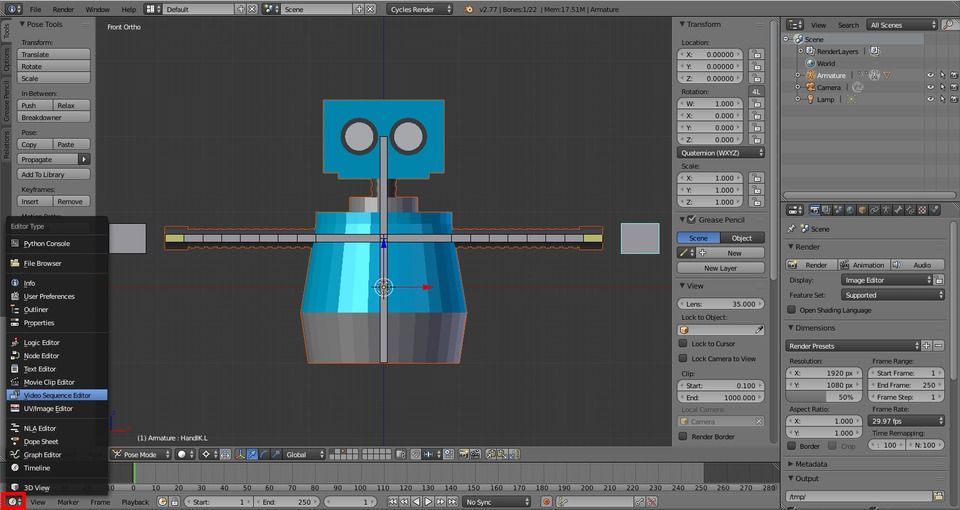
In the Timeline panel, select and switch to the Video Sequence Editor.
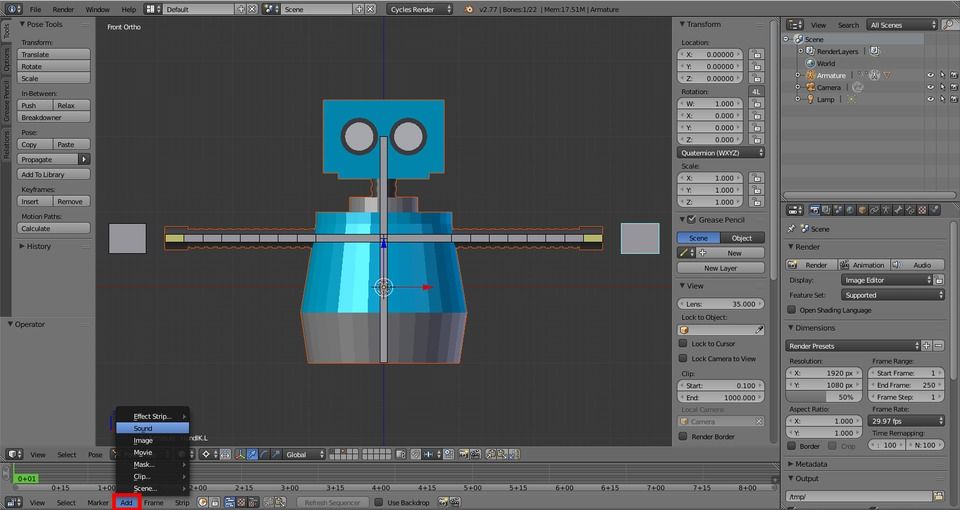
From the Video Sequence Editor menu, click Add and select Sound. This will prompt you to open a sound file. Select hello_world.wav.

Position the cursor at the end of the sound clip.
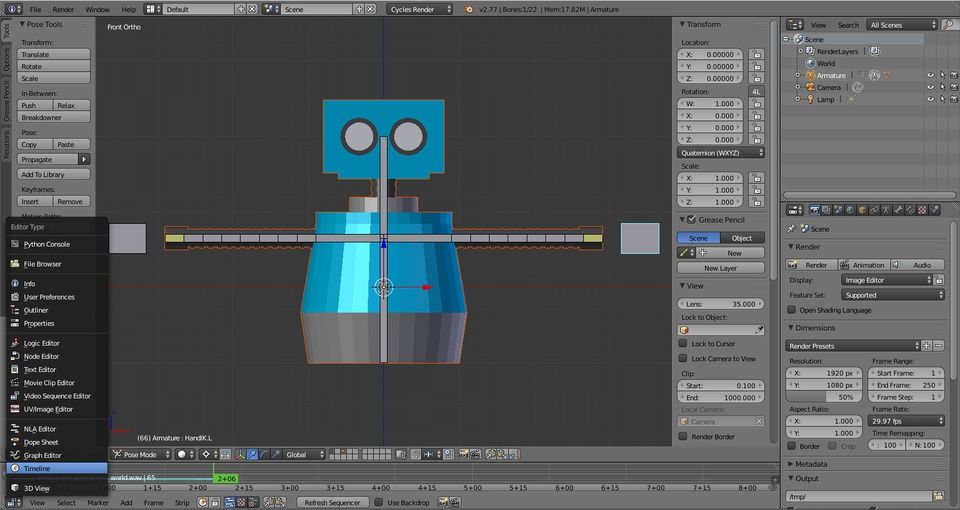
Then switch back from the Video Sequence Editor to the Timeline.
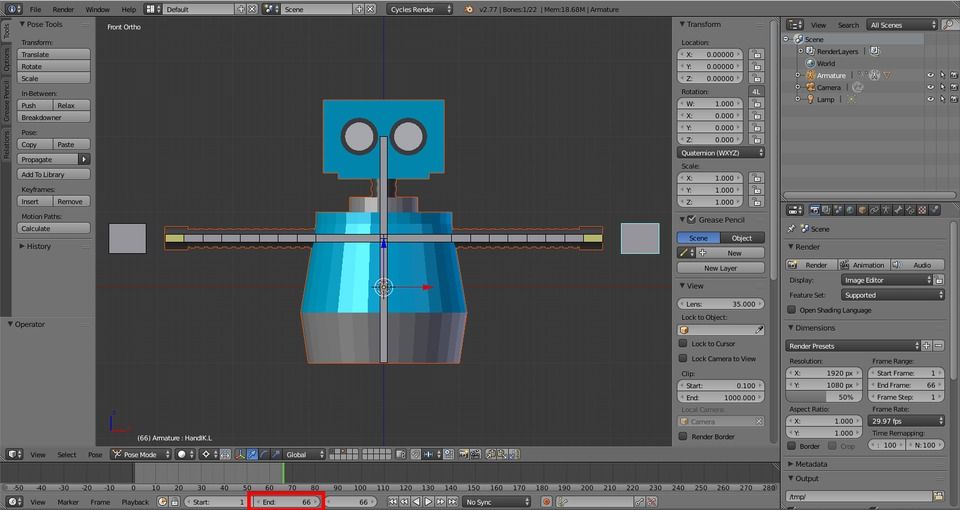
Change the length of the animation to match the position of the cursor (66).
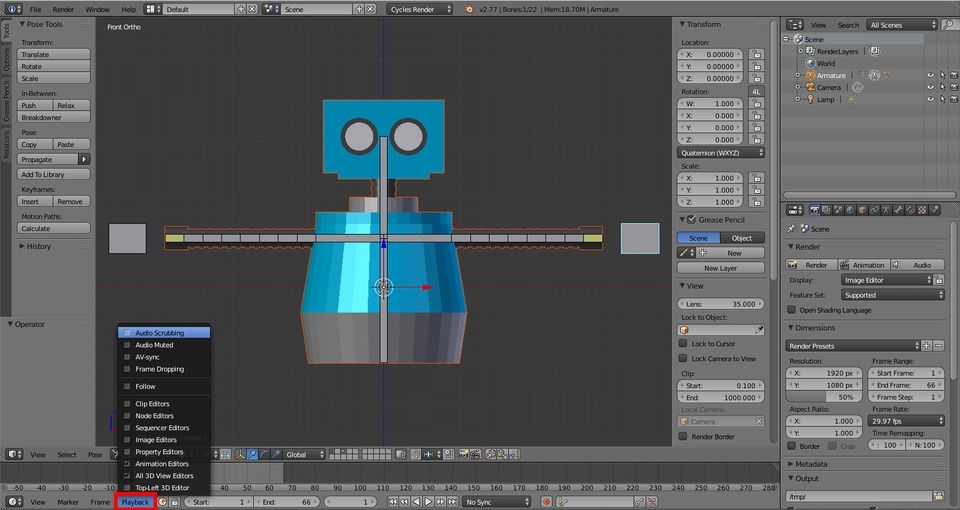
Shift + LEFT to move the cursor to the beginning of the Timeline. In the Timeline, click the Playback menu and check Audio Scrubbing and AV Sync.
Press ALT + A to play. Hello World!
Key Frame a Blender Animation
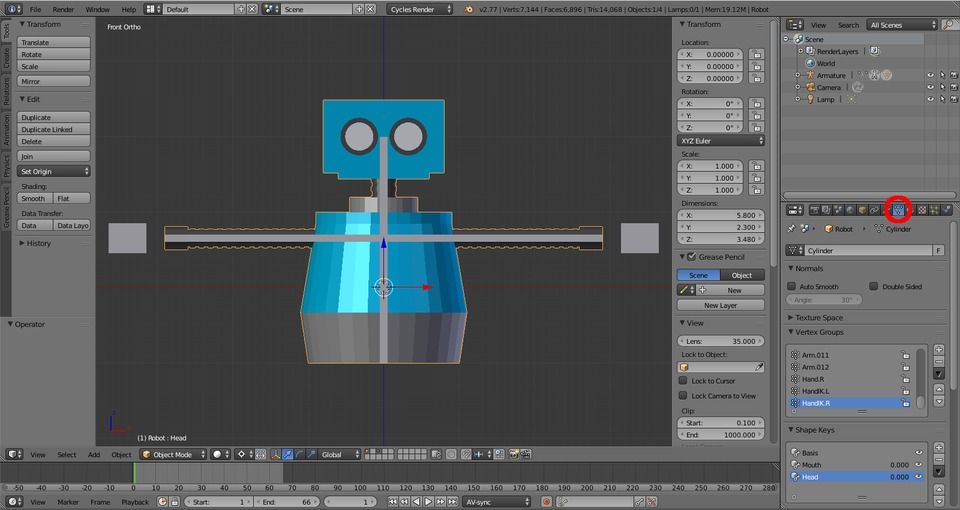
RMB to select the robot mesh. In the Properties panel, select Object Data.
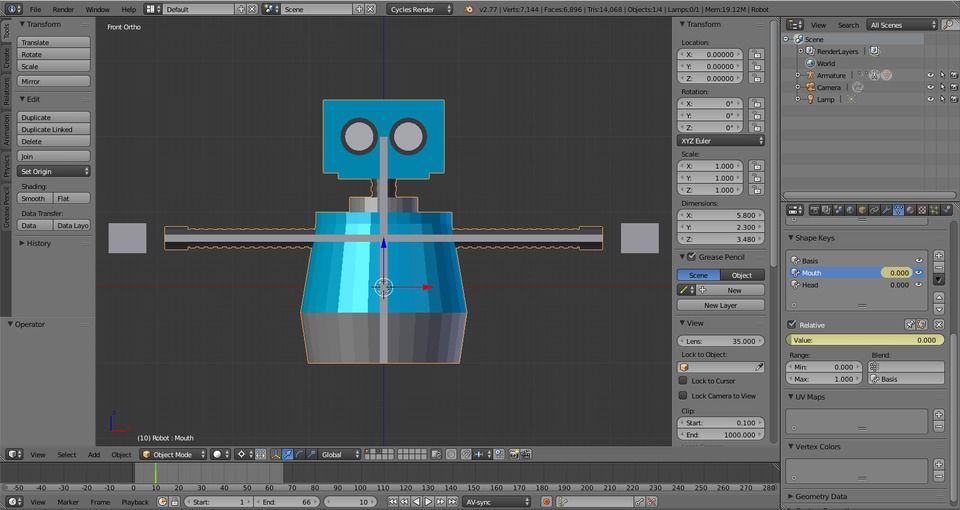
Press RIGHT until you hear the first bite of audio (11). Then move back one frame (10). Under Shape Keys, select Mouth. Hover your mouse over the Value slider and press I to insert a key frame.
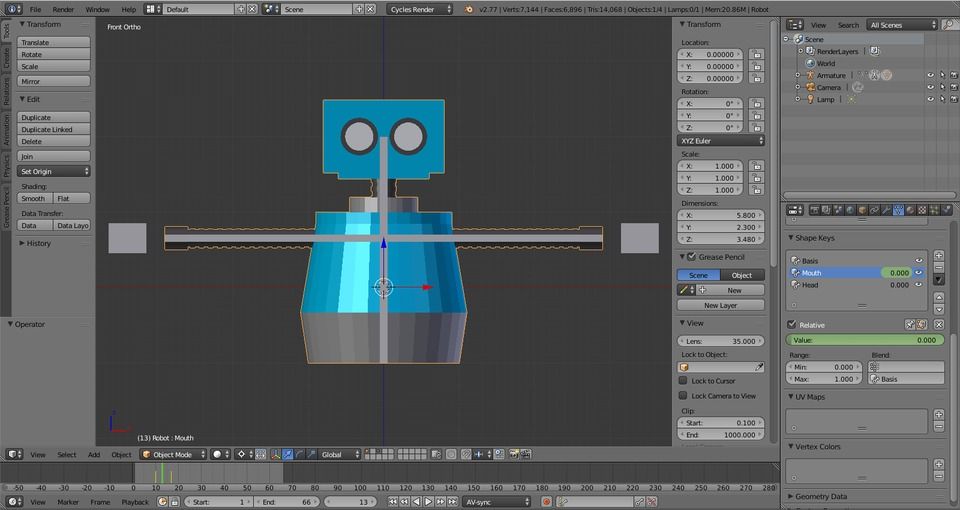
RIGHT to find end of first syllable (‘hell’, 17), and hover your mouse in the Value field and press I, then skip back to find the ‘peak’ of ‘hell’ (13).
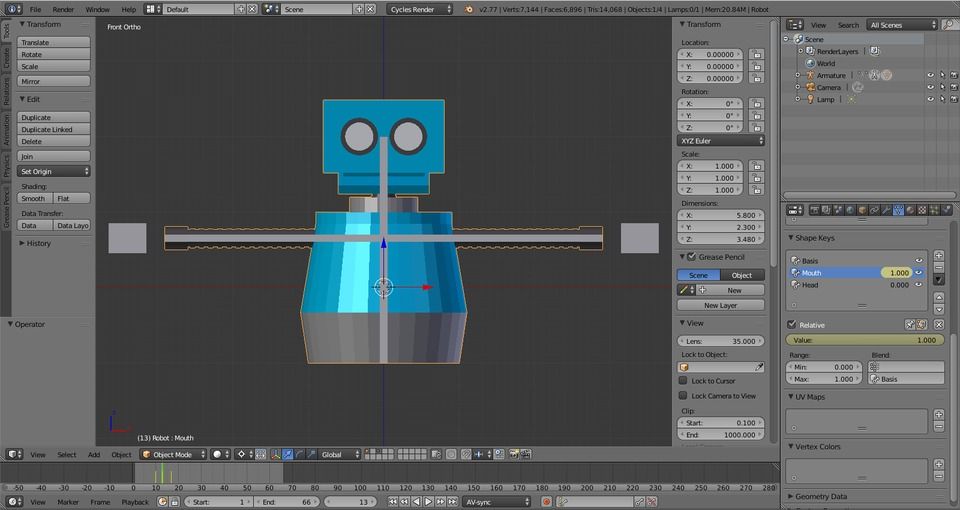
Set Value slider to 1, and press I to insert a key frame.
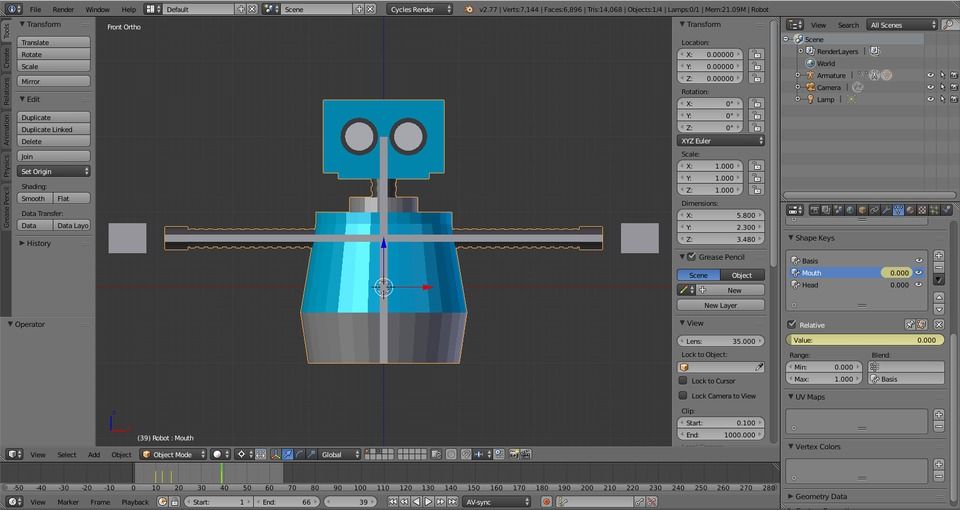
Press UP to jump to the last key frame, then RIGHT to find end of ‘hello’ (39). Press I to insert a key frame.

LEFT to find ‘peak’ of ‘o’ (30), set Value to 1 and press I to insert a key frame.
Press UP to jump to the last key frame and RIGHT to the end of ‘World’ (52). Press I to insert a key frame.
Press LEFT to find the ‘peak’ of ‘World!’ (45), set the Value to 1 and insert a key frame with I.
SHIFT + LEFT to jump to the beginning of the Timeline. Then press ALT + A to play. Hello World!
Press ALT + A to pause.
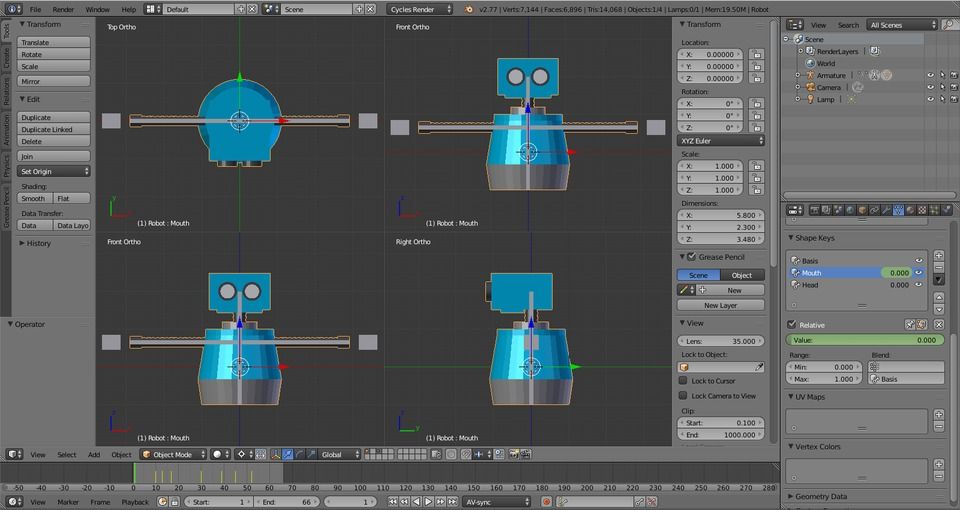
Switch to Quad View with CTRL + ALT + Q.
If you’re not already at the beginning of the Timeline, press SHIFT + LEFT to get there.
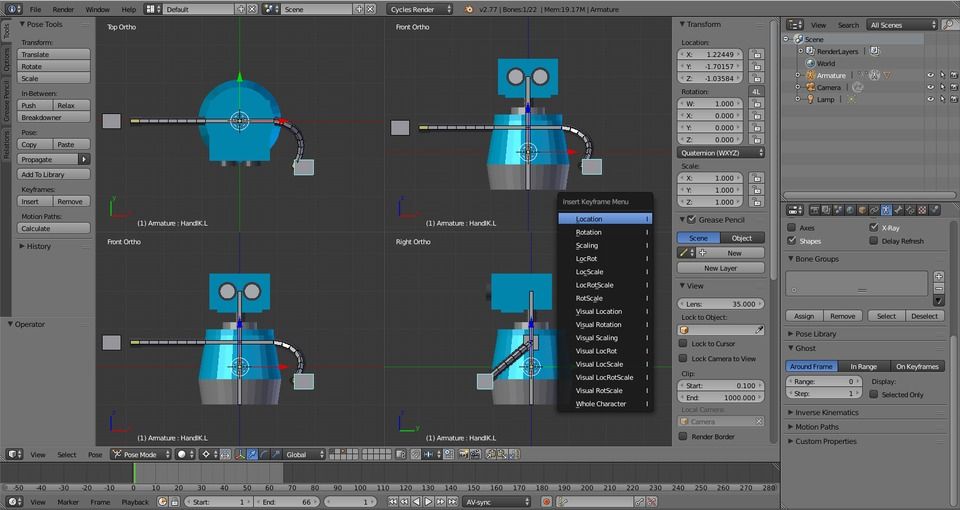
Our robot is a bit stiff with its arms out. To start our animation, let’s put the arms in a more relaxed position. RMB HandIK.L, then press G to Grab and move it around. Use the different views as needed to position it as above. The press I and select Location.
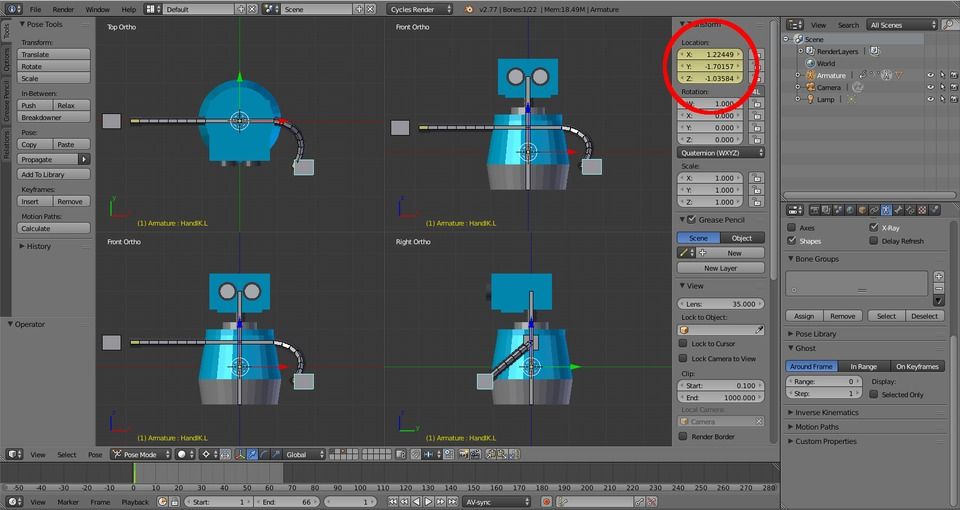
Alternatively, you can hover the mouse of the Location in the Transform panel, and press I.
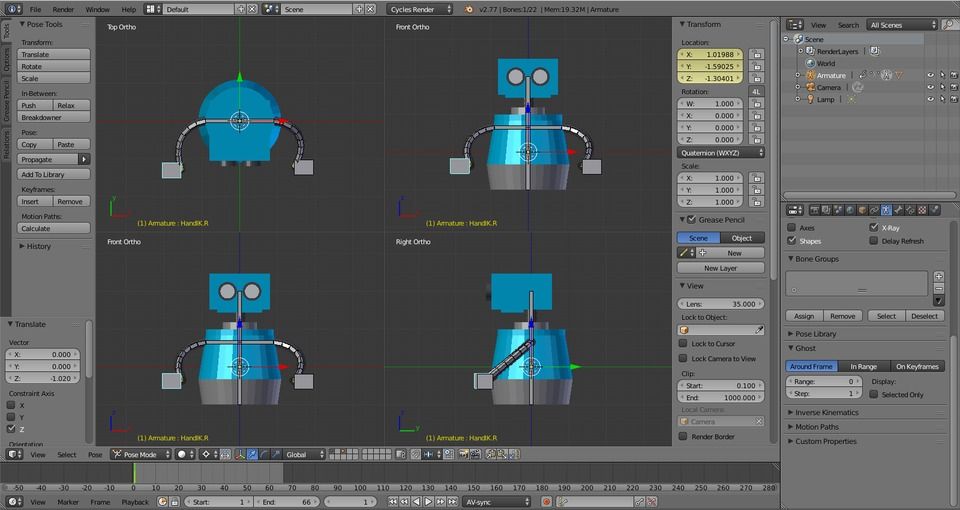
RMB HandIK.R and press G to Grab it and move its position. Press I and select Location.
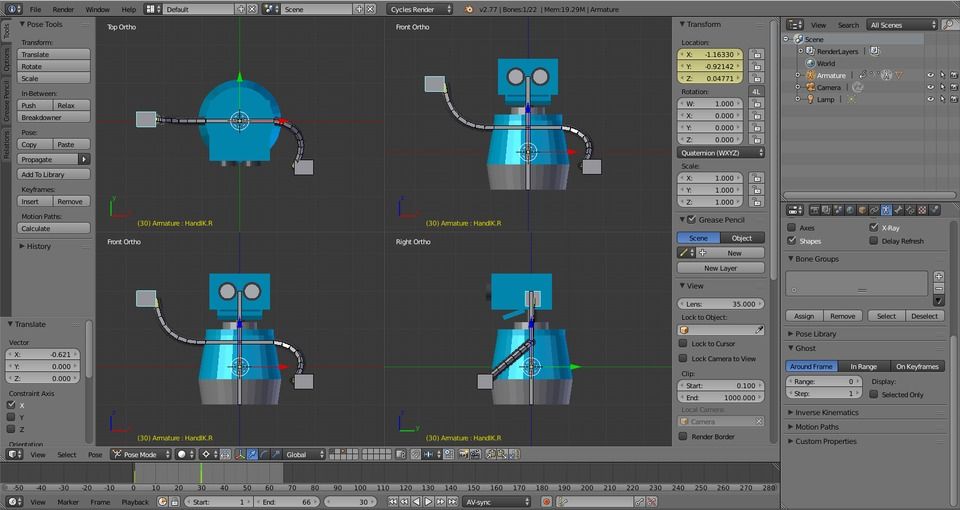
Move the Timeline to 30. Press G to Grab and move the arm up. Press I and select Location.
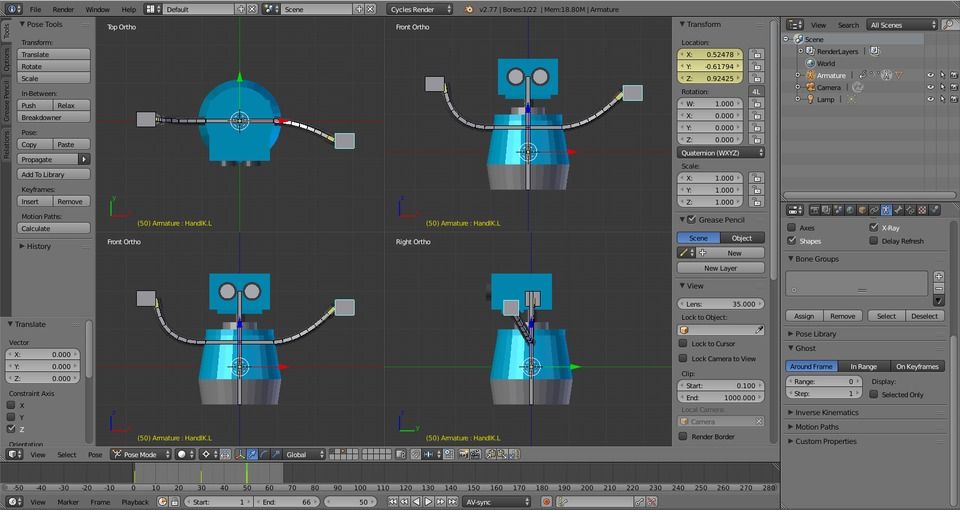
RMB HandIK.L Press I and select Location, then move to frame 50 in the Timeline. Press G to Grab and move the arm up. Then press I and select Location.
Press SHIFT + LEFT to jump to the beginning of the Timeline and ALT + A to play.
Hello World!